Restart the Modem
Most connection issues can be solved by restarting your modem. The modem is a black box about the size of a deck of cards with lights on it. Unplug the power cord, wait a full 60 seconds for it to power down. After that minute, plug it back in and wait for the lights to come back on. This can take up to 2 minutes so be patient! Once the power cycle has been completed, try pulling up a web page to check your connection.

This is an example of a modem. Your’s may not look identical, but it will resemble this.
You do have to wait a full minute before plugging the power cord back in so that the modem fully powers down. Turning it back on too soon will not fix the issue. If lights fail to come back on, there is likely a bigger issue and you should contact Customer Service. If all lights come back on and you are still having issues, move on to step two. The modem needs to be reset periodically to ensure optimal performance. As a best practice, we suggest powering down and restarting your modem every month.
Restart the Router
Many modems connect to a router to distribute a wifi signal to your home. Much like modems, routers need to be reset from time to time for optimal performance. Unplug the power chord from the router for a full 60 seconds so it completely powers down. After that full minute, plug the router back in. Just like the modem, it may take a few moments for the router to reboot. Once it’s back up, try pulling up a web page to check your connection. If you’re still having problems, go to the next step.
Check the Ethernet Cables
Once you have determined that your modem and router aren’t the issues, it’s time to check if your ethernet cables in working condition. Ethernet cables are the blue or yellow cords that connect your modem to your router and other devices. Start by Inspect all ethernet cables, making sure they are not damaged; any damaged cables will need to be replaced. Next, make sure the cables are plugged in securely as a loose cable can disrupt your connection. If you need to replace any cables, you can find them in any online or brick-and-mortar stores that sell electronics. After you have checked the cables, try again to pull up a web page. If you still aren’t getting a connection, move on to step 4.
Check Your Devices
If your modem, router, and ethernet cables are all functioning properly, the issue may be with your device or devices. Test each one that is connected to your network by pulling up web pages on computers, smartphones, and tablets; checking the channels on smart TVs; or trying to play an online game on a video game console. If at least one of your devices connects properly, then the issue is with the other devices and not your connection. If none of your devices can connect, it’s time to contact Customer Service.
Contact Watch’s Customer Service
If your Internet is still down after trying all of these steps, contact Customer Service. There may be an outage in your area or an issue a technician will have to fix. Give us a call at 1-800-589-3837 and press option 2 to speak with tech support or you can go through the Contact Us page by clicking on the link near the top of the page to the right. Be sure to let the tech know the steps you’ve already taken.
We hope these tips are helpful the next time your Internet connection goes out. You can print this article out and keep it near your router and modem so when you’re having internet connection issues you will know where to start.
The post 4 Tips to Fix Your Internet Connection appeared first on Watch Communications.